This guide will walk you through how to change or reset your Zume Client Area password. Please note this is different to your cPanel password. Learn how to reset your cPanel password.
If you know your current password
If you know your current password and want to change it, follow these steps.
Step 1: Log into the Zume client area.
Step 2: Click the user icon in the top right and click Change Password
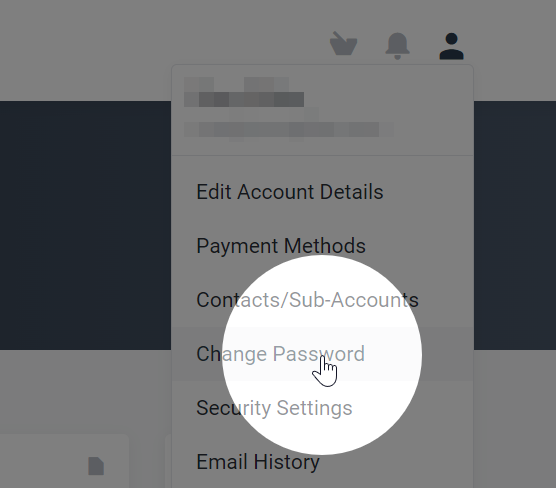
Step 3: Enter your old and new passwords and click Save Changes.
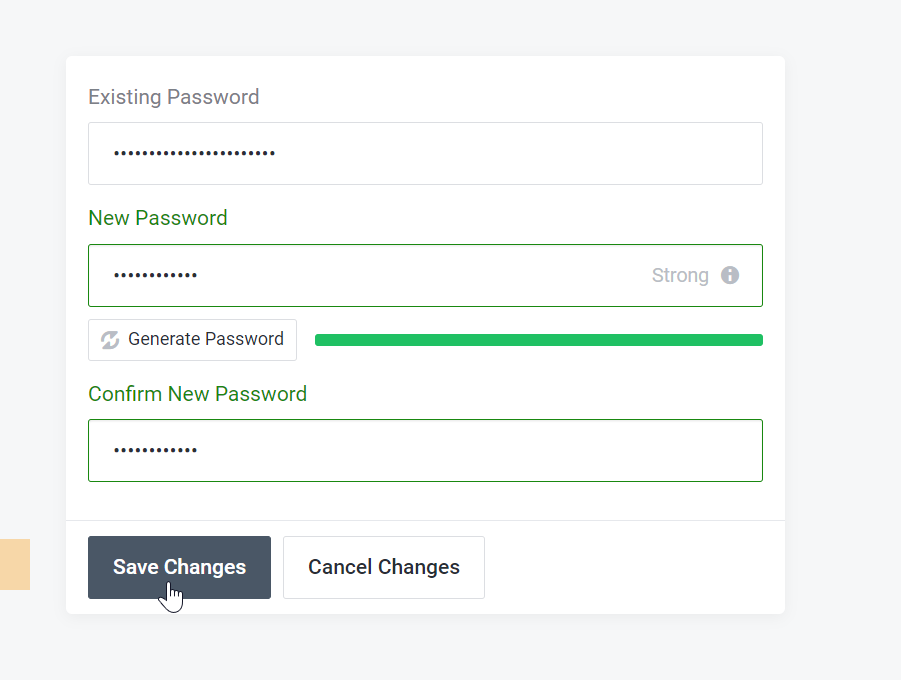
If you do not know your current password
If you have forgotten your password and need to reset it, follow these steps.
Step 1: Go to the Zume password reset page.
Step 2: Enter your email address and click Submit
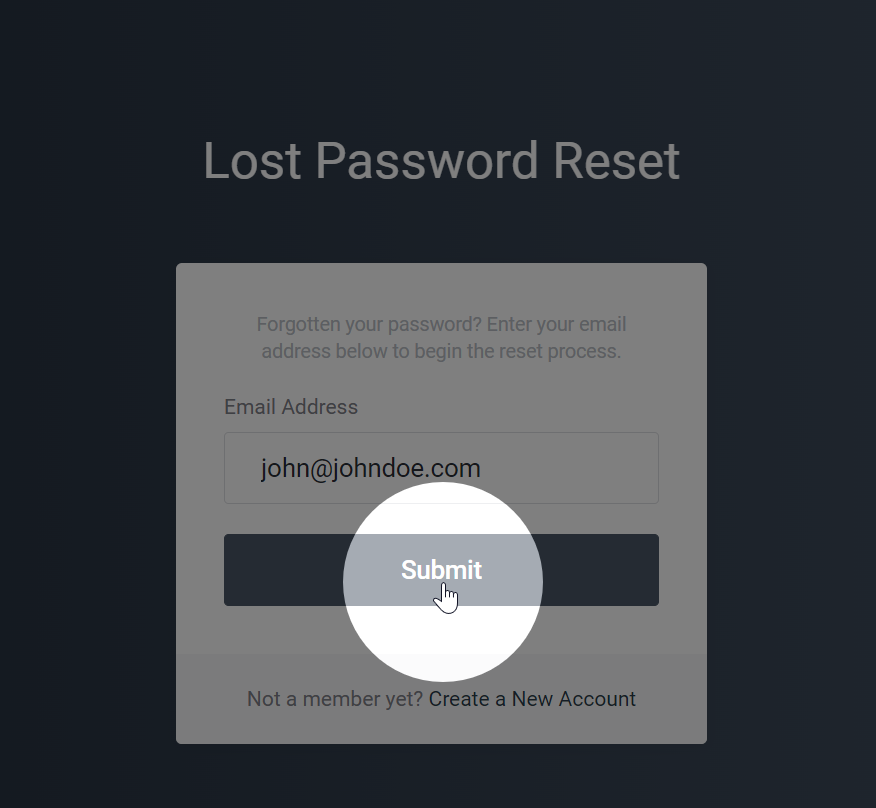
Step 3: Wait for a password reset email and click the link.
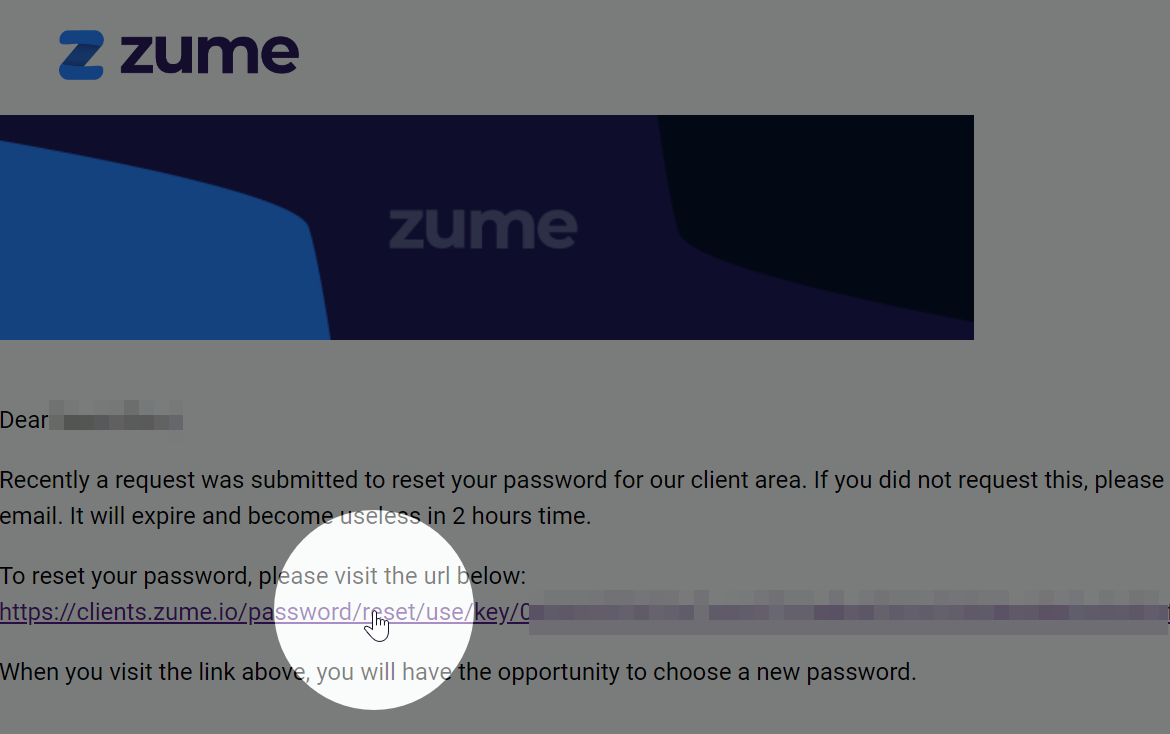
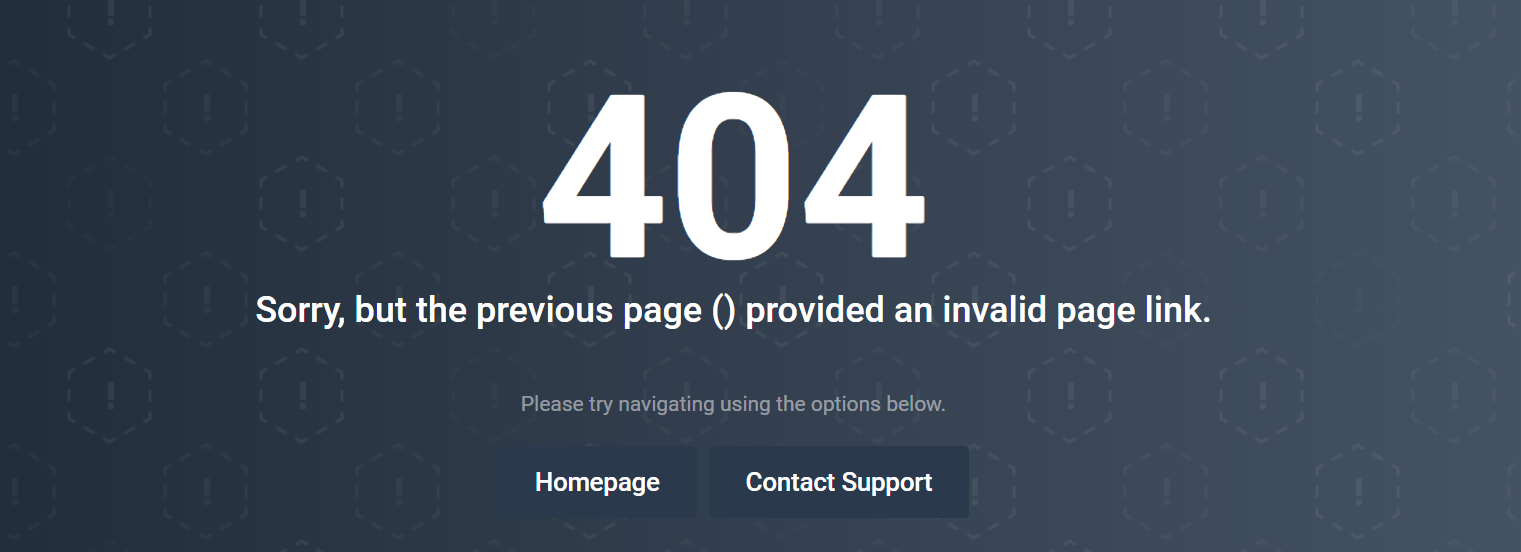
Step 4: Enter your new password and click Save Changes
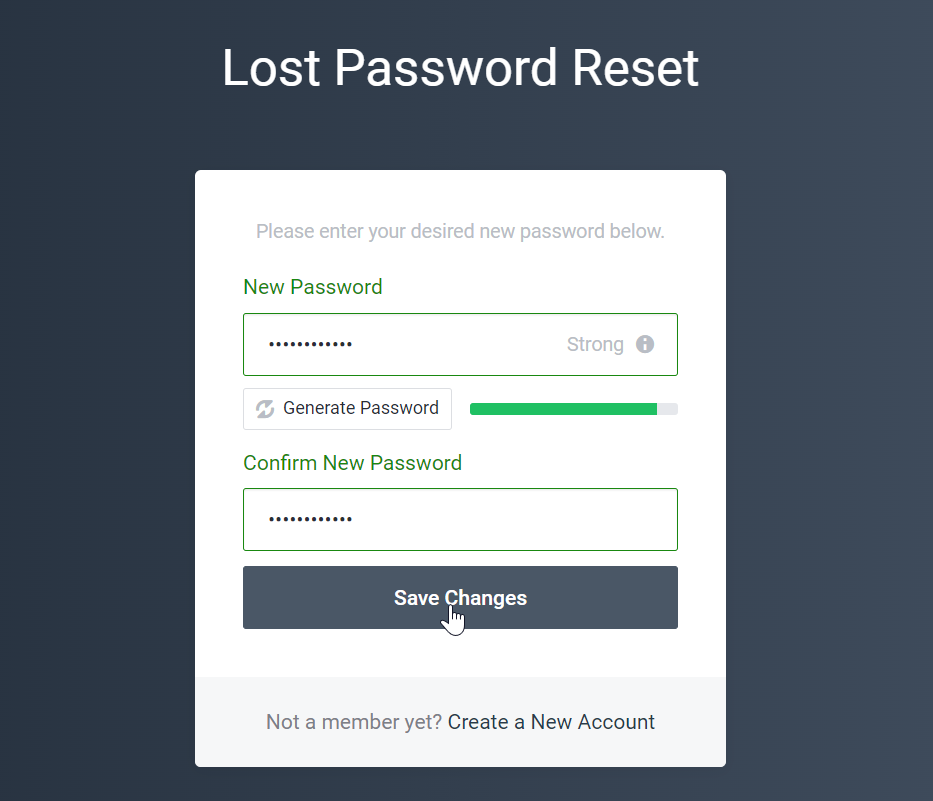
Step 5: Log in to your account using the new password