After signing up for one of our hosting packages, you will receive a Welcome Email with all of the information you need to access your control panel. If you follow the cPanel login link provided, it will take you to the login screen where you can enter your credentials and continue to cPanel.
You must update your password after receiving your Welcome Email. Learn how to update your cPanel password.
Single Sign-on via the Client Area
Step 1: Log into the Client Area
Log into the Zume client area using your credentials. Learn how to reset your client area password.
Step 2: Find your Service
In the Services dropdown, click My Services.
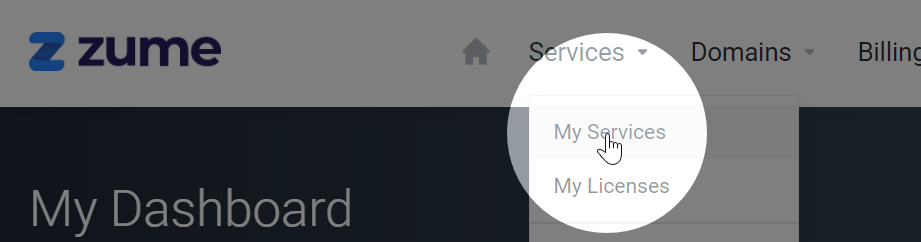
Locate your service on the My Services page. Click the 3 dots, then View Details.
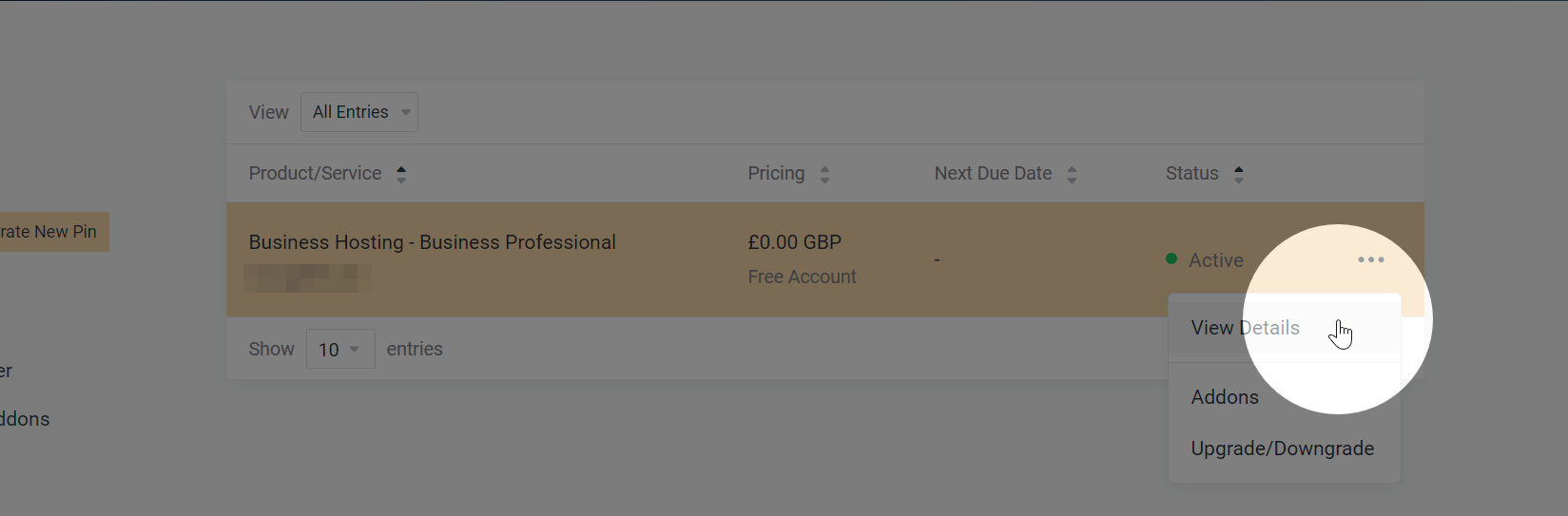
Step 3: Log in to cPanel
Click the Login to cPanel button to be taken to cPanel.
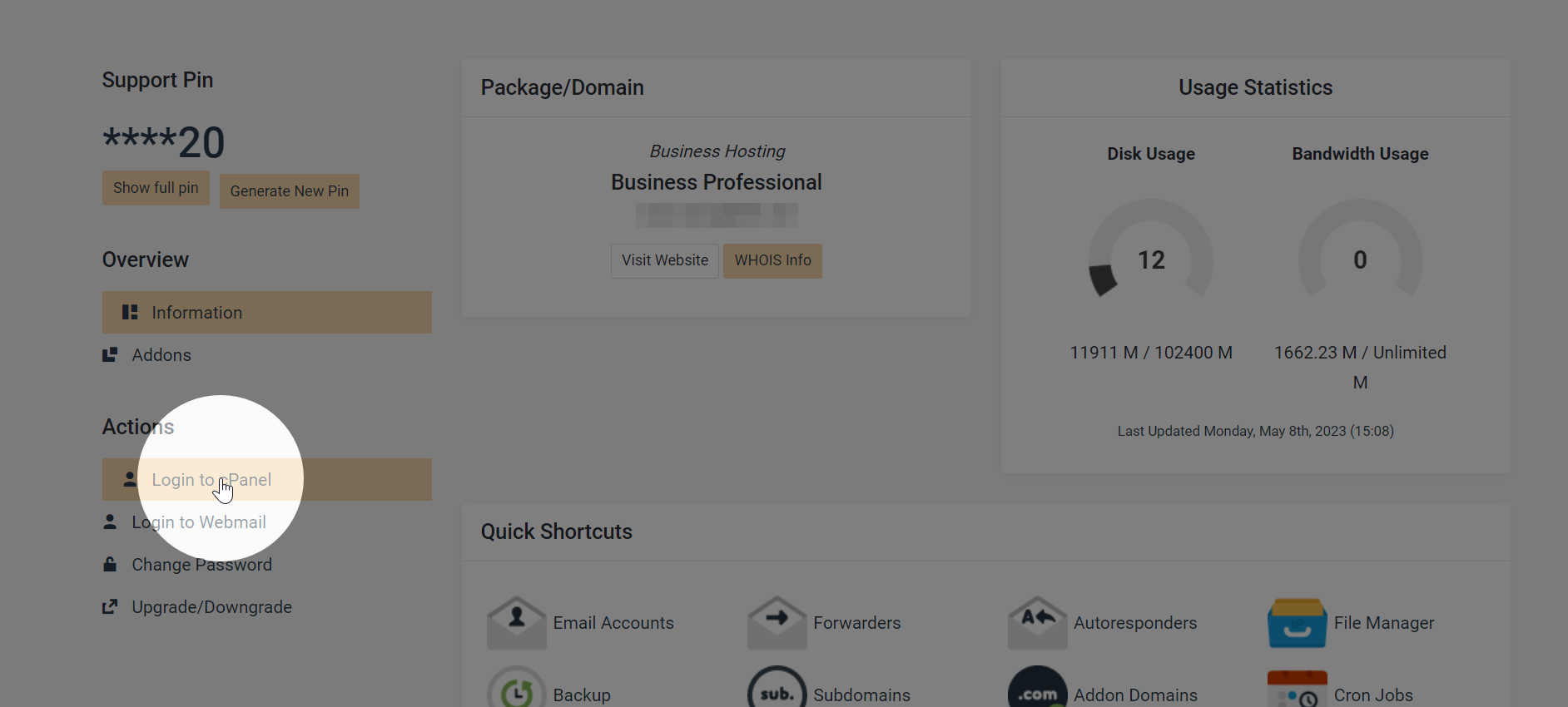
Forgotten your cPanel password? Learn how to reset your cPanel password.